How to Accurately Find exactly what you want in Google Play app
For example, by tapping on the magnifying glass icon at the top of the screen, you can enter
simple keywords – as and after you do so, Google will suggest possible matches across a variety of
categories, such as apps, music and movies. If you don’t want to type the selection, you can even speak it instead.
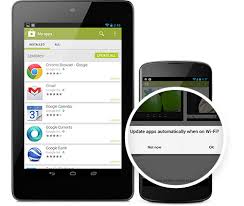
As you get to know the search engine better, though, certain tricks come to light that will help you
refine your searches even more, which in turn leads to more accurate results. For example, you can command the search engine to only search for apps that contain a certain word, which makes the
results significantly scaled down compared to just typing the word alone. You can also command the
search engine to only search for an app by a particular developer. read: How to Control your computer remotely through Chrome and Access your computer anywhere
The more you use the search engine, the smarter it gets. It will provide a list of quick results as
you’re still typing the word, and you can tap on one if you see what you are painstakingly typing
contained within the list.
Match up your searches
1: Using the search engine: To start a basic search in the Google Play app, simply tap on the magnifying glass icon at the top of the interface and start to type in keywords for the products that you want. As soon as you tap, you’ll see previous searches.
2: Instant match-ups: When you start typing words into the search engine, the service will instantly make suggestions based on the first few letters and present them in a list. If you see what you want
there, tap on it.
3: Search results: If you only vaguely know the name of the product that you want, just type in what you do know and then hit the Enter key. Possible matches in a variety of categories will be listed for
you to look through.
4: Specific searches: If you know that the product you want contains a particular word and only want the results to display products that contain that word, then type in ‘intitle:“ [INSERT YOUR KEYWORD]” ’ to get exact matches.
5: Search by developer: A similar trick applies to developers. If you like an app by a particular developer and want to see what else they have made, enter ‘pub:“[INSERT FULL DEVELOPER NAME]” ’. Make sure the double quote marks are included.
6: Speak your searches: If you prefer, you can speak your keywords into the search engine instead of typing them. Just tap on the magnifying glass icon and then tap on the microphone icon next to the text field to start using it.
7: Start talking: You will be taken to a screen where you will be prompted to speak your search term into your device’s microphone. Speak clearly and after a couple of seconds of processing time, your
matches will be displayed.
8: Quick install: Going back to the time issue and our busy lifestyles, if you want to install an app that you have searched for quickly, just tap the small menu icon opposite the name of the app and then choose Install.
9: Add to wishlist: From this mini menu you can also choose ‘Add to wishlist’ for easy reference. You can view and share your wishlist by tapping the menu icon in the top-right corner of the screen and then choosing ‘My wishlist’.








Post a Comment