How to Cover your tracks on Google by deleting items from your search history
Fret not because within the Web History section of your Google account, you can scroll through your entire search history and, if you should so wish, delete certain items from the list so that there is no danger of them being seen by someone you don’t want to see them. In the following self Google tricks/tutorial we will guide you through the process.
Learn to delete items from your search history
1: Go to Web History; From your main Google Accounts screen, scroll down to the Other Tools section on the right and then click on ‘Manage your web history. Then sign into your main Google account to access it.
2: Browse search history: Scroll down your main Web History screen and all of your searches will be listed. To go further back in time, click on the Older button in the lower-right corner of the screen.
3: Select items: As you browse through your web history list, you can put ticks in the boxes next to items you would like to remove. You can do this with as many items as you want, going however far back you want.
4: Remove items: Once you have made all of your selections (the link text will also turn yellow to make it easier to see what you have selected), scroll back up and then click on the ‘Remove items’ button.
5: Get notified: After removing the items, a small on-screen notification will tell you how many items have been deleted from your search history. You can continue to browse and delete items should you wish.
6: Clear all: If you want to be extra safe in covering your tracks, scroll to the top of the Web History screen and click on the larger checkbox. This will highlight all of your items. Click ‘Remove items’ to delete everything.


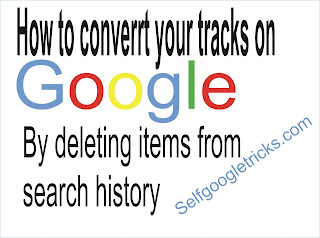






Post a Comment