How to Promote your business or interests on a dedicated Google+ page.
As we have discovered, Google offers a wide range of services that can assist you in your busy professional or personal life.
Once the page has been created, you can then go back and edit any of the existing information at any time, as well as upload new posts and content whenever you feel the urge. Created pages can then by cycled through via the menu in the top-right corner of the Google+ interface, making them easy to access and further develop whenever you find time to do so. In this tutorial, we will guide you through the process of creating a brand new Google+ page and then beginning to develop it further.
4: Add info: On the next page you will be invited to input the name of your product and enter an external website address, if you have one. Agree to the page terms and then click on Continue.
5: Get started: You are now ready to get up and running. The next page displays your page with a generic background. Start by entering the ‘Story’ and contact information into the spaces provided.
6: Change cover: Next, click on the ‘Change cover’ button and you’ll be able to choose from a wide range of pre loaded backgrounds, or you can upload you own image by clicking on Upload and dragging an image across.
7: Crop and save:Once you have selected an image for your cover, drag the rectangle around it to frame the portion you want displayed and then click on the ‘Select cover photo’ button to complete the process.
8: Change icon: You can also change the round profile image on the page. Click on the middle of it and then drag a new image into place. Determine the confines and click ‘Select profile photo’.
9: Finishing up: Once you are happy with the look of your page and have supplied all of the required info, click on the Finish button (bottom right) and you’ll be up and running. Click on ‘Learn more’ to take things further.
One of the simpler ones is Google+ pages. If you have a business, hobby or event that you would like to promote and share with everyone in your circles, and beyond, then you can create a
Google+ page quickly and easily. Setting up a page is an intuitive process, and it will only take you a few minutes to create a site, get it up and running, and then begin to upload a regular stream of content to it. During the initial setup process, you can add in all of the basic info and also change
the images to give your page an attractive and vibrant look.
Google+ page quickly and easily. Setting up a page is an intuitive process, and it will only take you a few minutes to create a site, get it up and running, and then begin to upload a regular stream of content to it. During the initial setup process, you can add in all of the basic info and also change
the images to give your page an attractive and vibrant look.
READ: How to quickly share thoughts and files with a specific audience on Google’s social networking service
1: Go to home menu: From https://plus.google.com/ your main Google+ page, mouse-over the Home option in the top-left corner to bring up a menu just underneath it, and then select the Pages item from the list.
2:Go to Create new page: You’ll be taken to an overview that will run you through the benefits of creating a new page to promote a business. Click on https://plus.google.com/pages/create?hl=en&authuser=0&ppsrc=gpnv0 the ‘Create a page’ button in the top-right corner of the screen.
3: Pick a category: The next page will invite you to choose a category of page that you would like to create. Click on the one that best applies and then choose a subcategory from the drop-down menu.
Create and develop a Google+ business page
1: Go to home menu: From https://plus.google.com/ your main Google+ page, mouse-over the Home option in the top-left corner to bring up a menu just underneath it, and then select the Pages item from the list.
2:Go to Create new page: You’ll be taken to an overview that will run you through the benefits of creating a new page to promote a business. Click on https://plus.google.com/pages/create?hl=en&authuser=0&ppsrc=gpnv0 the ‘Create a page’ button in the top-right corner of the screen.
3: Pick a category: The next page will invite you to choose a category of page that you would like to create. Click on the one that best applies and then choose a subcategory from the drop-down menu.
5: Get started: You are now ready to get up and running. The next page displays your page with a generic background. Start by entering the ‘Story’ and contact information into the spaces provided.
6: Change cover: Next, click on the ‘Change cover’ button and you’ll be able to choose from a wide range of pre loaded backgrounds, or you can upload you own image by clicking on Upload and dragging an image across.
7: Crop and save:Once you have selected an image for your cover, drag the rectangle around it to frame the portion you want displayed and then click on the ‘Select cover photo’ button to complete the process.
8: Change icon: You can also change the round profile image on the page. Click on the middle of it and then drag a new image into place. Determine the confines and click ‘Select profile photo’.
9: Finishing up: Once you are happy with the look of your page and have supplied all of the required info, click on the Finish button (bottom right) and you’ll be up and running. Click on ‘Learn more’ to take things further.


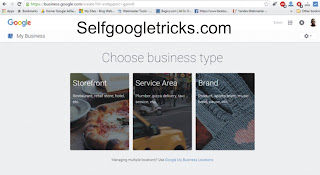






Post a Comment